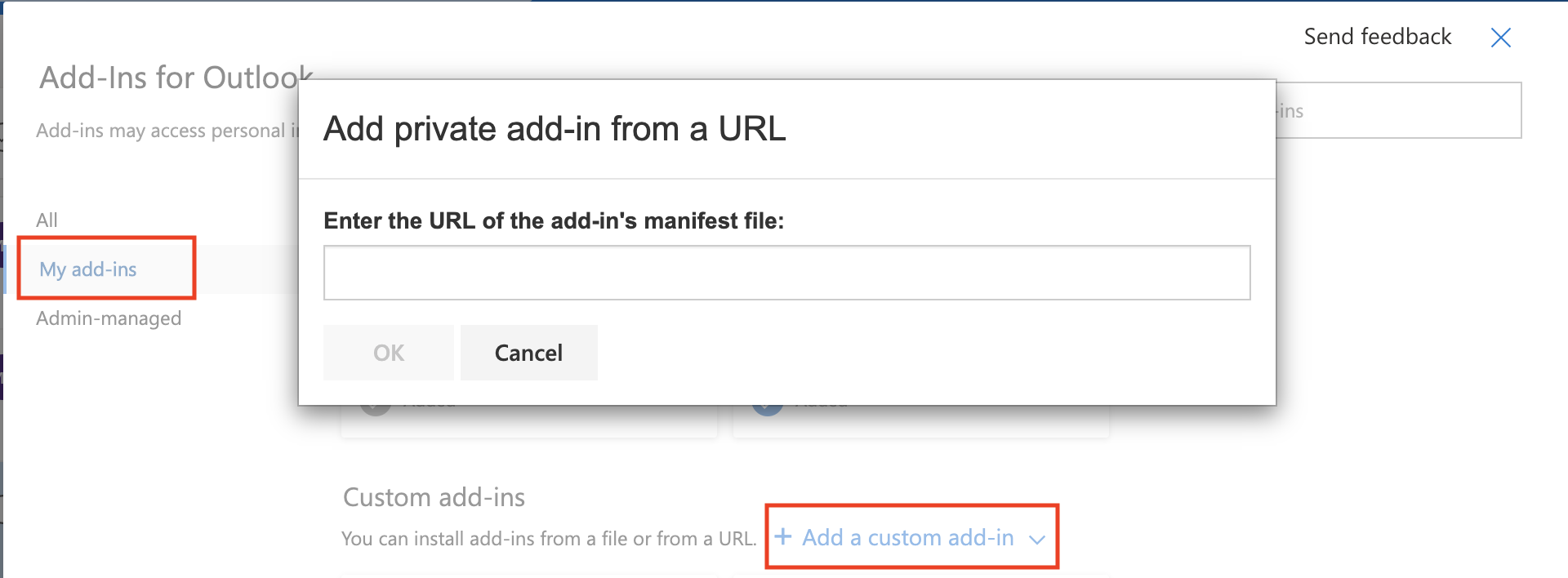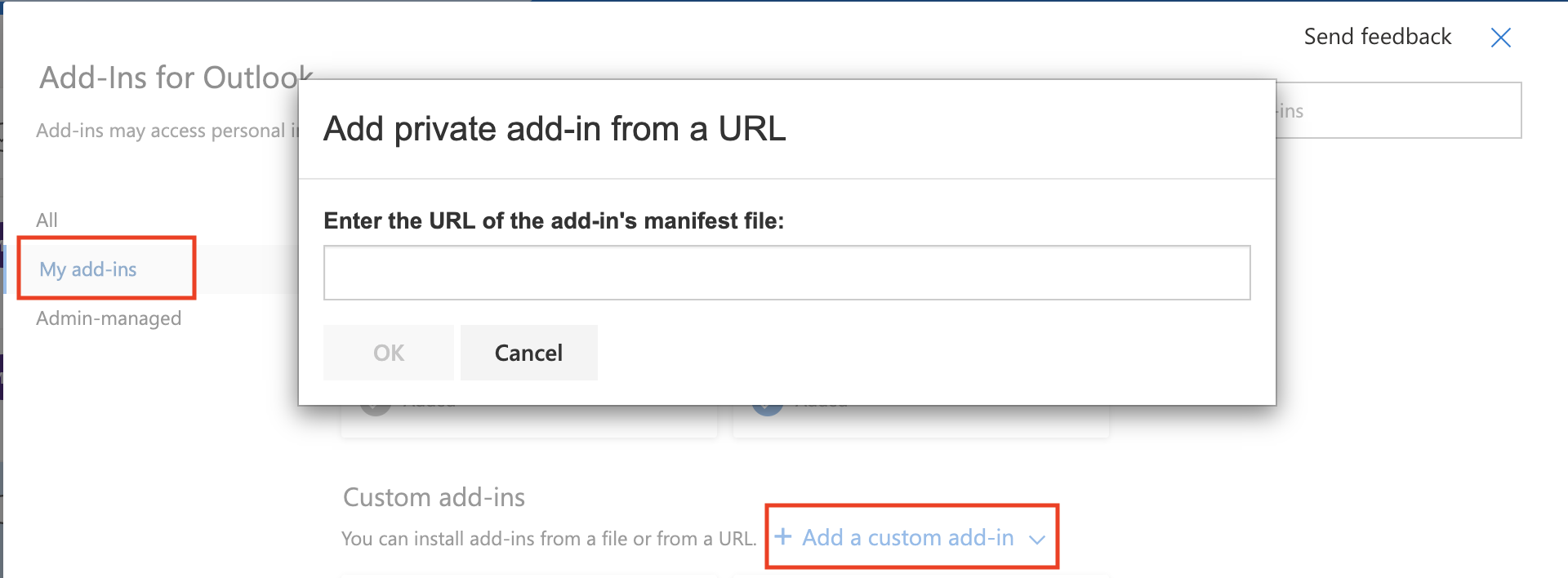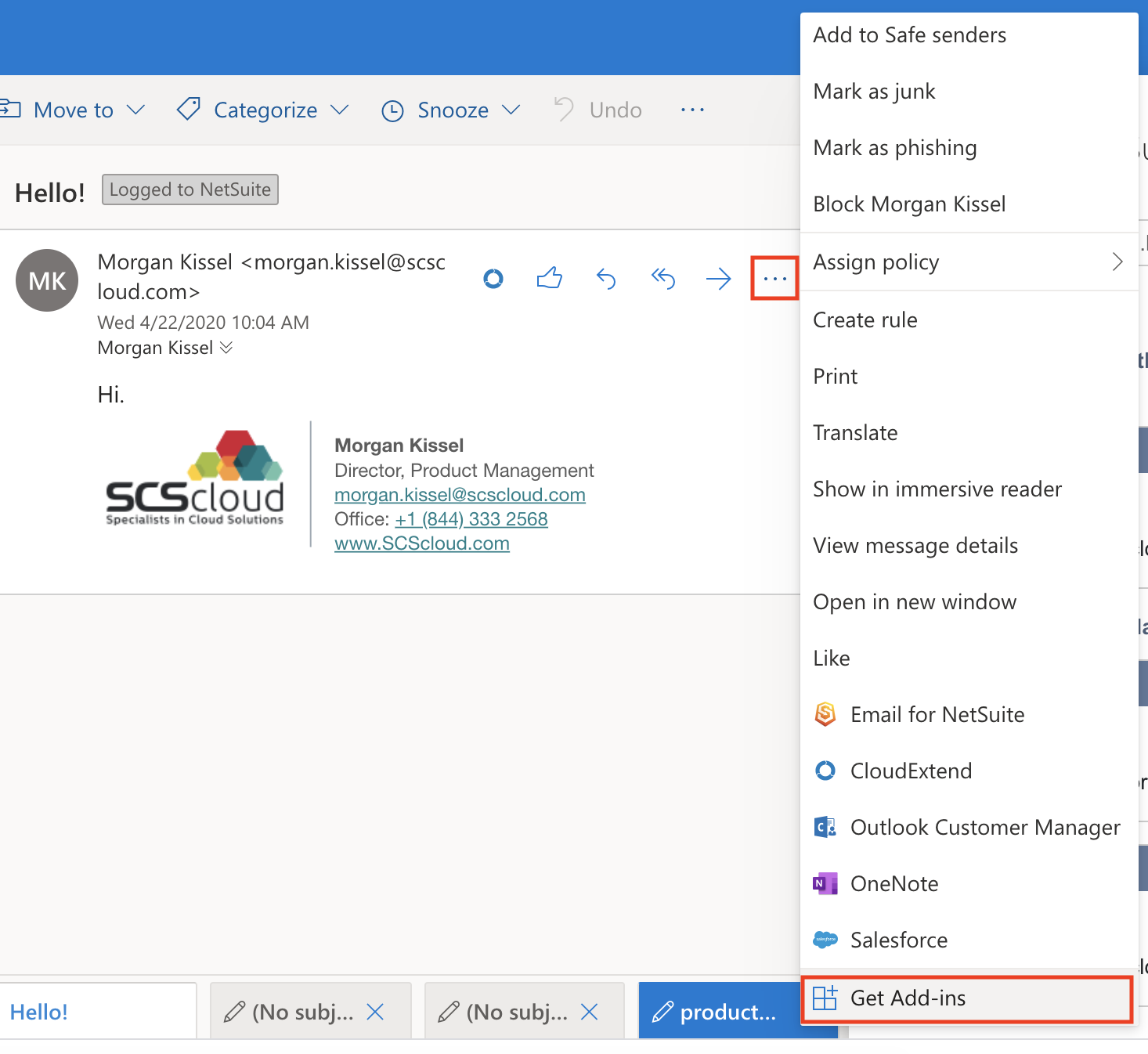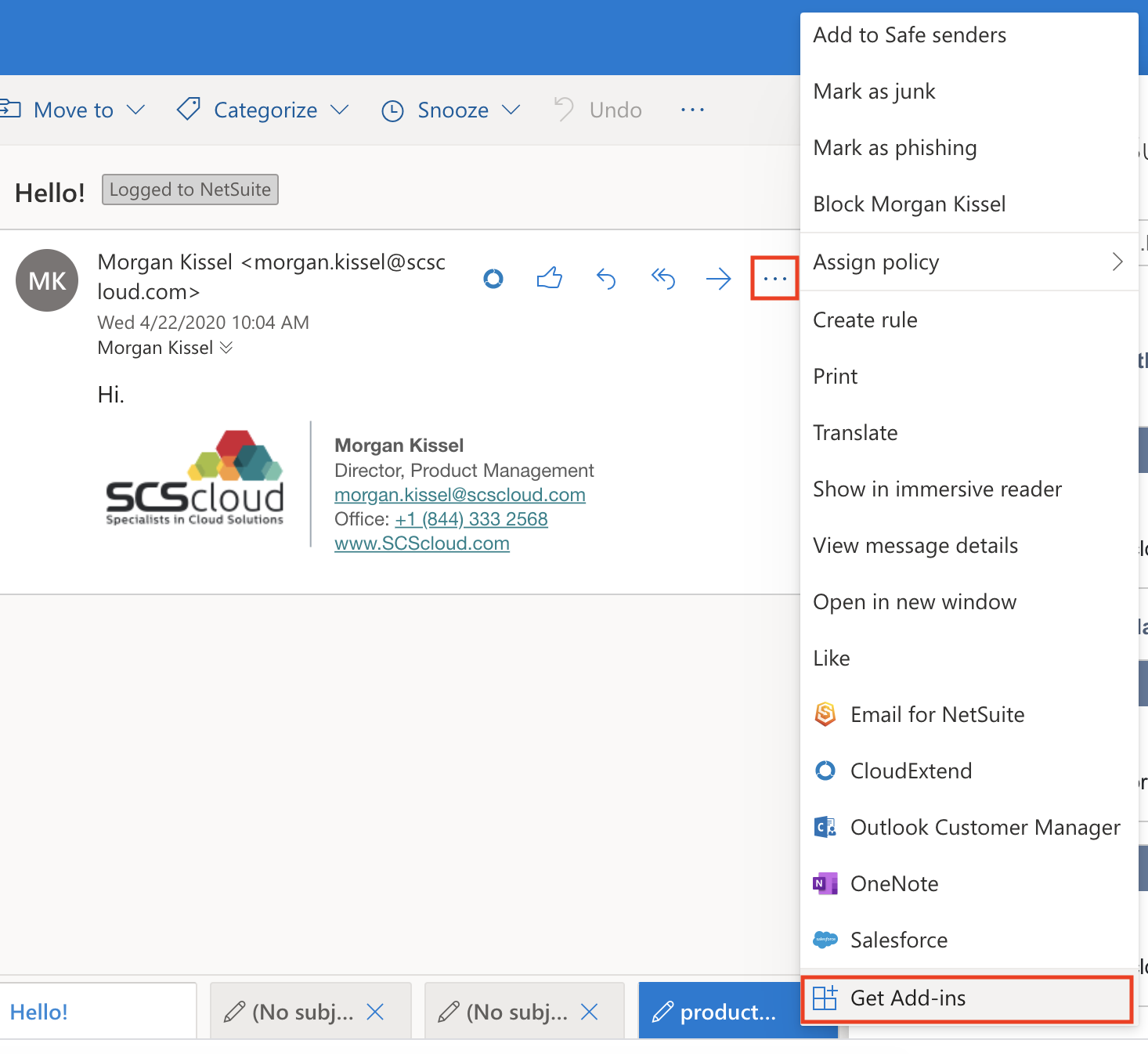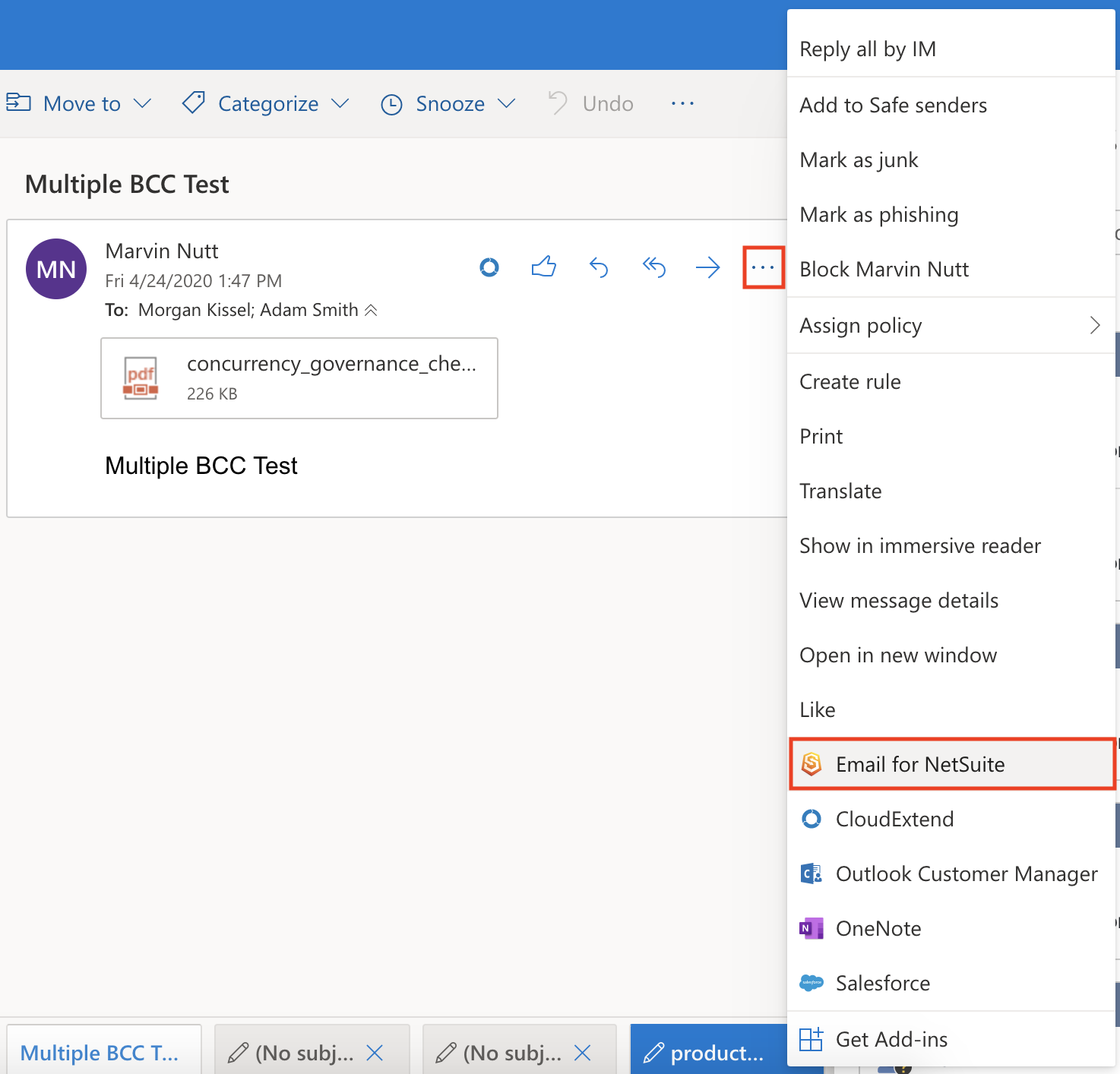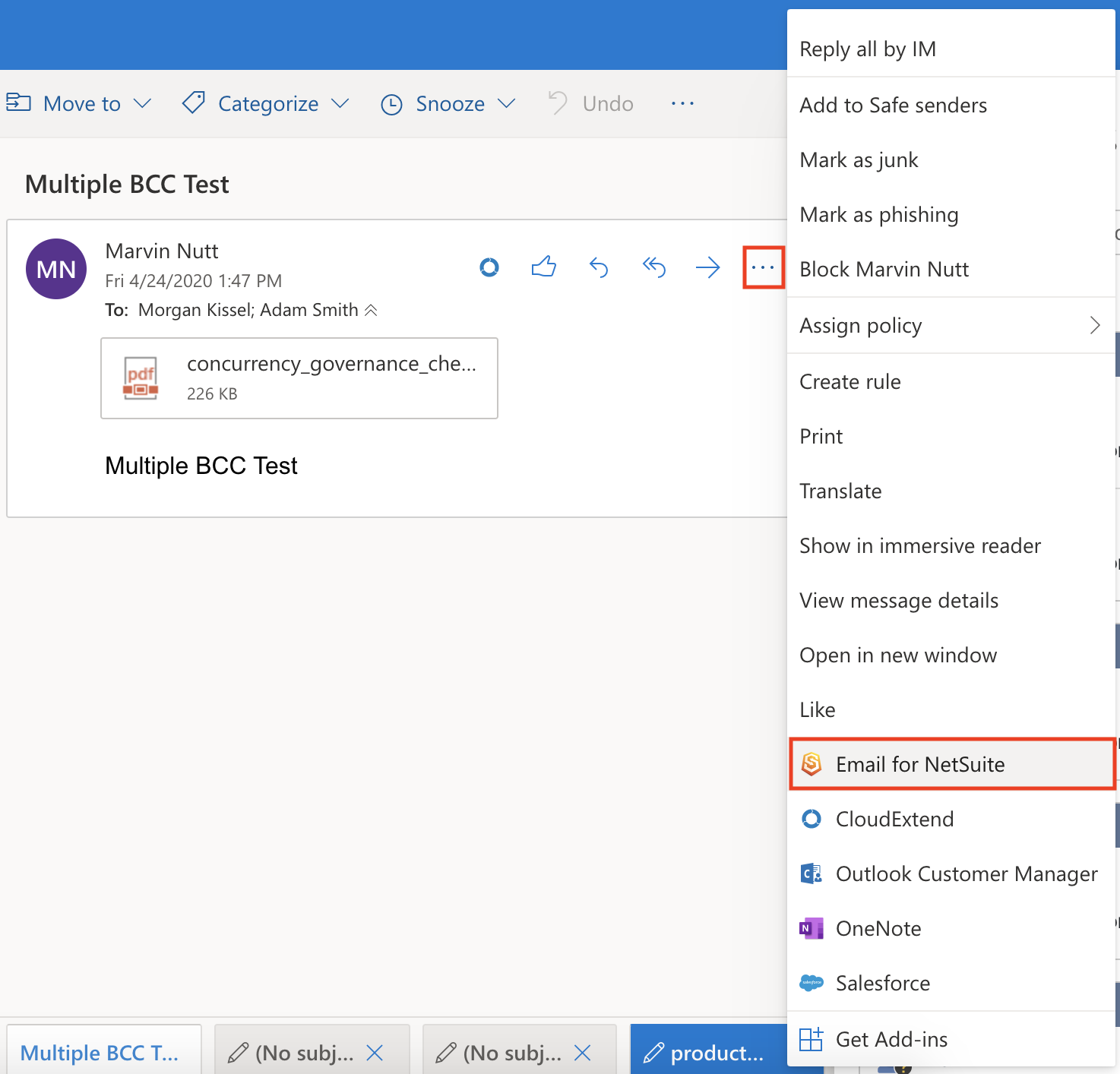...
Navigate to the ribbon and click on ‘Get Add-ins’
Click on 'My add-ins’ in the left-panel. Select the URL option and enter the following URL: https://outlook.supersync.cloud/assets/manifest/NetSuiteEmailConnector.supersync-prod.xml
Complete the on-screen installation steps, then close out of the modal once complete.
To launch the app, navigate to the ribbon and click on the Email for NetSuite button and optionally pin the add-in to maintain its presence.
...
Select a message from your inbox, then navigate to the ellipses in the upper-right corner of the message. Scroll down and select the ‘Get Add-ins’ option.
When the modal opens, click on ‘My add-ins’. Select the URL option and enter the following URL: https://outlook.supersync.cloud/assets/manifest/NetSuiteEmailConnector.supersync-prod.xml
Complete the on-screen installation steps, then close out of the modal once complete.
To launch the app, navigate back to the ellipses in the upper-right corner of a message. Select the Email for NetSuite add-in, and optionally pin the add-in to maintain its presence.
Logging In
Launch the add-in
Enter your organization’s login token (this can be found on the Configuration Record)
...